
Android Marshmallow has a feature that can make life better for developers who feel that their app experience is better than their web experience. It's called App Linking and it ensures that your app always handles links for your domain without the disambiguation dialog you would normally see.
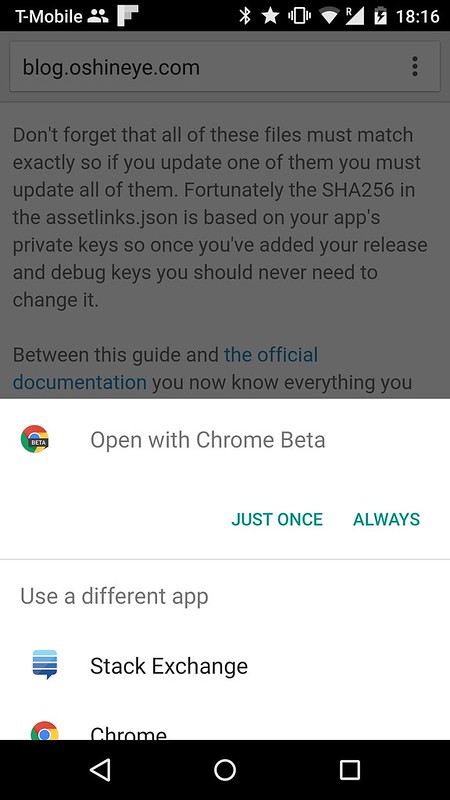 The feature is called App Linking but the connection between the app and the web site is called an App Link. And, in case you're wondering, it's unrelated to Facebook's AppLinks.org initiative.
The feature is called App Linking but the connection between the app and the web site is called an App Link. And, in case you're wondering, it's unrelated to Facebook's AppLinks.org initiative.This is a short guide to implementing and testing the feature. Let's start.
- Go through your manifest and identify the domains (and subdomains) your app claims to be able to support.
- Add an assetlinks.json file pointing to your app (or apps) to each of these domains or subdomains. If there's a domain or subdomain that you don't control then the verification process will fail. You can either remove that host from your manifest or you can remove the CATEGORY_BROWSABLE category from the manifest as this will have the same effect: your app won't intercept request for other people's domains or subdomains.
- Make sure you serve the assetlinks.json file over HTTPS on every domain or subdomain that you support. Your entire site doesn't have to support HTTPS. Serving just the assetlinks.json file over HTTPS will suffice.
- Make sure the assetlinks.json file is served with content-type “application/json” since it won’t work with any other content type.
- As documented here you should use our debugging tool to verify that each domain or subdomain has a valid assetlinks.json file. Here's an example for one of my sites.
Add an autoVerify attribute to the intents in your manifest for each of these domains.
Be aware that the verifier doesn't follow redirects so it won't work if you try to shortcut this by having one canonical file that all the other URLs redirect towards. You can find more details about the install-time verification process by reading this excellent but now outdated guide from Christopher Orr.
Don't forget that all of these files must match exactly so if you update one of them you must update all of them. Fortunately the SHA256 in the assetlinks.json is based on your app's private keys so once you've added your release and debug keys you should never need to change it.
Between this guide and the official documentation you now know everything you need to make App Linking work on Android Marshmallow. If you still have any questions then ask on Stack Overflow using the tag: android-app-linking.
No comments:
Post a Comment
Note: only a member of this blog may post a comment.